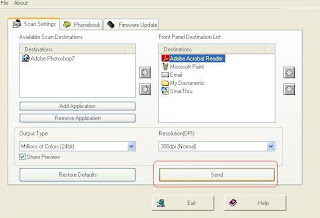For Advanced Users: (Simple explaination)
Add an exception to IDM in AVG Firewall
For step by step procedure follow the following steps
This post is about another IDM Error ..” Permission Denied. Please check your firewall
settings and ensure that IDM has permits to access the Internet. Details:
Cannot connect r17---maa03s08.c.youtube.com:80 ”.
I have seen this error first time and came to know the
solution very easily. Because this IDM Error is coming since I
removed my Avast Anty Virus and Installed AVG Internet Security 2013.
Solution:
To get rid of this error we have to simply turn off the AVG
Anty Virus Firewall which is not good for your System Security.
That's why we add
firewall exception for IDM software only.
To Add exception for IDM in AVG firewall Click on Firewall on the interface of
AVG.
Go to Change option on Firewall
Mode:
Go to Applications>>and
click on Add to add Internet
Download Manager Path.
Add path of the
program (usually available in C: Program Files) using browse button. Name
will appear automatically and you can leave Description as blank. Click on Create.
If the Application Access showing as Allow click OK.
Note: If you are not using some other instead of AVG You can try the same procedure to resolve the error.